最近正在不断的修改代码、训练模型,每次训练都至少需要40分钟左右的时间,实在是无聊。所以又拿出了我的树莓派Zero 2W,看看所谓的BadUSB怎么搞。
其实大概一两年前我就搞过,但是在我的Arch系统上完全复现不出网上的那些教程所谓的最后效果。试过了包括但不限于来自CSDN,StackOverflow,UbuntuAsk等各大论坛上的教程,各种配置都试过了,但是效果就是不好(至少在我的Arch系统上不好)。真是可恶啊,小小的一个事情竟然没有一个比较靠谱的实现教程。
经过参考著名的USB攻击平台项目 P4wnP1 的设置,我截取了其中的部分代码进行了设置,最终完成了电脑通过USB连接树莓派Zero 这个目标。
实现过程 树莓派Zero可以通过模拟USB设备来连接到电脑上,包括模拟 USB 网络适配器 ,USB 大容量存储设备 等。P4wnP1 项目集成了很多的设置,使得树莓派Zero可以通过模拟这些设备连接到电脑上并对其发起攻击。我从其中截取了部分设置来使树莓派模拟成 USB 网络适配器 并为电脑自动分配IP地址来进行连接。这样在电脑将其识别成 USB 网络适配器 并连接、获取到分配的IP之后,我们就可以通过电脑来连接树莓派Zero了(反过来,树莓派Zero也可以连接电脑,因为都在一个子网下)。
首先需要编辑以下文件:
/boot/config.txt,在最后一行加入dtoverlay=dwc2。/boot/cmdline.txt:在rootwait后面加上modules-load=dwc2,g_ether(注意要与rootwait之间相隔一个空格 )/etc/modules:在最后一行加入libcomposite/etc/network/interfaces.d/usb0.conf:创建文件并加入iface usb0 inet manual/etc/network/interfaces.d/usb1.conf:创建文件并加入iface usb1 inet manual
然后需要安装依赖库dnsmasq,我们需要使用它来充当DHCP服务器。
1 sudo apt install dnsmasq
关闭不需要的自启动
1 2 sudo systemctl disable dnsmasq.service sudo systemctl disable avahi-daemon
然后设置的脚本如下
1 2 3 4 5 6 7 8 9 10 11 12 13 14 15 16 17 18 19 20 21 22 23 24 25 26 27 28 29 30 31 32 33 34 35 36 37 38 39 40 41 42 43 44 45 46 47 48 49 50 51 52 53 54 55 56 57 58 59 60 61 62 63 64 65 66 67 68 69 70 71 72 73 74 75 76 77 78 79 80 81 82 83 84 85 86 87 88 89 90 #!/bin/bash GADGETS_DIR="rpi_zero_usb_gadget" USB_VID="0x1d6b" USB_PID="0x0137" USB0_IP="172.16.0.1" USB0_MASK="255.255.255.252" USB0_DHCP_RANGE="172.16.0.2,172.16.0.2" cd "/sys/kernel/config/usb_gadget" mkdir "$GADGETS_DIR " cd "$GADGETS_DIR " echo "$USB_VID " > "idVendor" echo "$USB_PID " > "idProduct" echo 0x0100 > "bcdDevice" echo 0x0200 > "bcdUSB" echo 0xEF > "bDeviceClass" echo 0x02 > "bDeviceSubClass" echo 0x01 > "bDeviceProtocol" mkdir -p "strings/0x409" echo "deadbeefdeadbeef" > "strings/0x409/serialnumber" echo "Syize" > "strings/0x409/manufacturer" echo "Bad USB by Syize" > "strings/0x409/product" mkdir -p "configs/c.1/strings/0x409" echo "Config 1: RNDIS network" > "configs/c.1/strings/0x409/configuration" echo 250 > "configs/c.1/MaxPower" echo 0x80 > "configs/c.1/bmAttributes" mkdir -p "functions/rndis.usb0" echo "42:63:65:13:34:56" > "functions/rndis.usb0/host_addr" echo "42:63:65:66:43:21" > "functions/rndis.usb0/dev_addr" mkdir -p "functions/ecm.usb1" echo "42:63:65:12:34:56" > "functions/ecm.usb1/host_addr" echo "42:63:65:65:43:21" > "functions/ecm.usb1/dev_addr" mkdir -p "os_desc" echo 1 > "os_desc/use" echo 0xbc > "os_desc/b_vendor_code" echo MSFT100 > "os_desc/qw_sign" mkdir -p "functions/rndis.usb0/os_desc/interface.rndis" echo RNDIS > "functions/rndis.usb0/os_desc/interface.rndis/compatible_id" echo 5162001 > "functions/rndis.usb0/os_desc/interface.rndis/sub_compatible_id" ln -s "functions/rndis.usb0 configs/c.1/" ln -s "functions/ecm.usb1 configs/c.1/" ln -s "configs/c.1/" "os_desc" UDC_DRIVER=$(ls "/sys/class/udc" | cut -f1 | head -n 1) echo $UDC_DRIVER > "UDC" sleep 0.2ifconfig usb0 $USB0_IP netmask $USB0_MASK cat <<- EOF > /tmp/dnsmasq_usb_eth.conf bind-interfaces port=0 interface=usb0 listen-address=$USB0_IP dhcp-range=$USB0_DHCP_RANGE,$USB0_MASK,5m dhcp-option=3 dhcp-option=6 dhcp-leasefile=/tmp/dnsmasq.leases dhcp-authoritative log-dhcp EOF dnsmasq -C /tmp/dnsmasq_usb_eth.conf
其中CDC ECM据 P4wnP1 的代码注释说是用于 Linux 系统的,对应的 RNDIS 是用于 Windows 系统的,具体不明白是什么含义,实测使用usb0这个网络设备就可以。
这个启动脚本需要在树莓派开机时运行,因此需要设置systemd自启动服务,服务的文件如下
1 2 3 4 5 6 7 8 9 10 11 12 13 14 15 [Unit] Description =Bad USB start serviceAfter =local-fs.targetDefaultDependencies =no Before =sysinit.target[Service] Type =forkingRemainAfterExit =yes ExecStart =/bin/bash /etc/bad-usb/init.sh StandardOutput =journal+consoleStandardError =journal+console[Install] WantedBy =multi-user.target
保存为/etc/systemd/system/bad-usb.service,并运行以下命令设置自启动
1 sudo systemctl enable bad-usb.service
然后就是重启树莓派Zero,等待电脑连接到树莓派Zero上。
由于我们设定了dnsmasq可分配IP固定为172.16.0.2,因此电脑必定会被分配到这个地址。树莓派Zero所在的IP为172.16.0.1,使用该地址即可连接到树莓派。
树莓派访问一下电脑

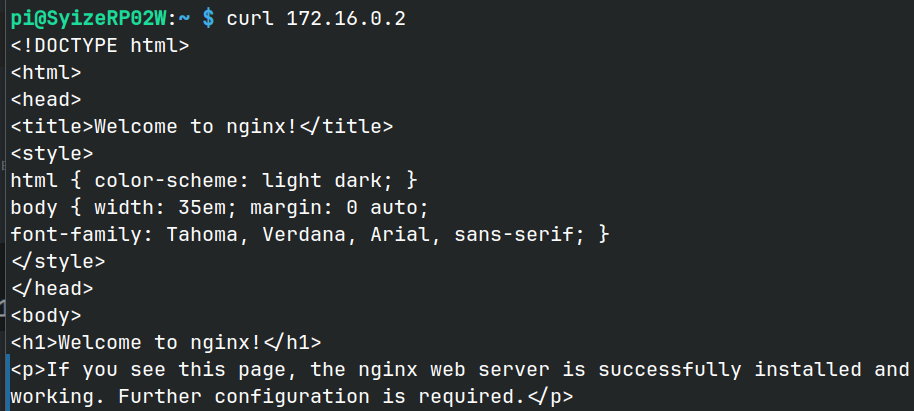
Comments