写在前面 寒假在家看完了导师给的文献 (真的水),重新拾起了自己在上学期上机时玩的 Qt,用的语言是 C++,因为 qt creator 在 Arch 下的界面极其的丑,缩放还有问题,所以转到了 VS Code 上写代码。中间遇到了不少问题,就在这里记录一下解决方法,还有 Qt 的学习所得。
又开了一个新坑
本文所有配置是在 Arch Linux 上进行的,Qt 版本为 5.15.2现在变成 6.4.0了
VS Code 配置 插件
C/C++ Extension PackQt tools
环境变量 通过 pacman 安装的 qt 各种头文件已经在系统路径中了,无需做更改
.ui 文件转换为头文件 在使用 qt creator 开发时,编辑器会读取 qt 的 ui 文件然后正确解析变量之间的关系。然而 VS Code 不会这么做,所以会出现 VS Code 无法正确理解存在 ui 文件中的变量及其关系。解决方案是使用 qt 提供的 uic 命令将 ui 文件转换成头文件。
这样 VS Code 中红红的报错就消失了。在 ui 文件发生更改后需要再执行命令更新头文件。
以下部分代码功能不完备,经我自己实践编写后已经另外重写了图片查看器代码
传送门
使用 Qt 写一个简单的图片查看器 初始化 Qt 项目 在 qt creator 中按照 文件 → 新建文件或项目 打开对话框,选择 Qt Widgets Application,名称和路径自定,构建系统 (Build system) 选择 CMake,Class name 同样自定,这里使用 ImageViewer。由于是学习目的,Translation 可以先跳过。之后的 Kits 和 版本控制 也可以先不选。
关于 Qt 的一些概念 在使用 Qt 之前,需要先介绍一些概念,理解了这些概念之后,代码就容易看懂了。
关于 ui 文件 ui 文件可以直接在 qt creator 中进行编辑,这个文件对应了你所设计的程序的图形界面的布局。ui 文件使用的语言是 XML,但是 qt creator 会隐式的将其当作 .h 头文件来处理,这一点在创建的 imageviewer.cpp 中就可以看出来。
上图的 ui_imageviewer.h 就是 ui 文件代表的头文件,前面也提到过,VSCode 不会将 ui 看作是头文件,因此需要用 uic 命令转换 ui 文件。
关于 QAction 在很多找到的教程里,都有提到 QAction 这个控件。其实,如果你是直接在 qt creator 编辑控件的话,没有必要再自己定义这个控件了 。所有添加到 ui 里的控件都会定义在 ui 头文件里面。在后面的代码中你会看到这一点。
关于槽 槽函数,是 Qt 中一类特殊的函数。我的理解是,当你写好了一个槽函数,并将其绑定到一个控件上,在控件收到对应的信号后 (例如鼠标单击触发的 triggered 信号),便会调用对应的函数。槽函数的声明是写在对应类的 private slots 中。
在头文件中声明需要的函数 在 imageviewer.h 中,你可以看到预先写好的 ImageViewer 类,所有函数的声明将写在这个类中。
对于槽函数:
需要 open 来执行打开图片的功能
需要 zoomIn、zoomOut 来执行缩放图片的功能
需要 normalSize 来执行将图片设置回原来大小的功能
需要 fitToWindow 来执行将图片设置为与窗口大小相同的功能
所以,在 private slots 中可以写为
1 2 3 4 5 6 private slots: void open () void zoomIn () void zoomOut () void normalSize () void fitToWindow ()
另外,我们还需要如下私有函数及变量:
updateActions() 来设置某个选项是否可触发,例如在没有打开图片的时候将 zoomIn、zoomOut、normalSize 和 fitToWindow 功能设置为不可触发。scaleImage() 来调整图片大小adjustScrollbar() 来调整滚动条ui 指针来获取窗口的指针,以进行后续操作scaleFactor 来记录图片的缩放比
以及如下公共函数:
ImageViewer() 析构函数与 ~ImageViewer() 解构函数,这个新建项目的时候会自动写好loadFile 来读取图片
最终整个文件如下
1 2 3 4 5 6 7 8 9 10 11 12 13 14 15 16 17 18 19 20 21 22 23 24 25 26 27 28 29 30 31 32 33 34 35 36 37 38 39 #ifndef IMAGEVIEWER_H #define IMAGEVIEWER_H #include <QMainWindow> #include <QScrollBar> #include <QLabel> #include <QScrollArea> QT_BEGIN_NAMESPACE namespace Ui{ class ImageViewer ; } QT_END_NAMESPACE class ImageViewer : public QMainWindow{ Q_OBJECT public : ImageViewer (QWidget *parent = nullptr ); bool loadFile (const QString &) ~ImageViewer (); private slots: void open () void zoomIn () void zoomOut () void normalSize () void fitToWindow () private : Ui::ImageViewer *ui; void updateActions () void scaleImage (double factor) void adjustScrollbar (QScrollBar *scrollBar, double factor) double scaleFactor = 1 ; }; #endif
设计界面 在真正的写函数之前,要把 UI 界面先设计好。其实很简单,用 qt creator 拖拉几个控件就好了。
双击这个地方添加菜单和二级菜单
File 和 View 子菜单如下
并且在下方设置一下 fit to window 的 action 使其可以被选中
然后在左边的控件栏里搜索 Scroll Area 和 Label 添加两个控件,Label 用来展示图片,Scroll Area 可以在其子控件过大时显示滚动条来以供通过滚动来显示子控件。将 Label 控件拖到 Scroll Area 控件内部,qt creator 会自动将其添加为 Scroll Area 的子控件。
定义函数 ImageViewer
1 2 3 4 5 6 7 8 9 10 11 12 13 14 15 16 17 18 19 20 21 22 23 24 25 26 27 28 29 30 31 32 33 ImageViewer::ImageViewer (QWidget *parent) : QMainWindow (parent) , ui (new Ui::ImageViewer) { ui->setupUi (this ); ui->label->setBackgroundRole (QPalette::Base); ui->label->setSizePolicy (QSizePolicy::Ignored, QSizePolicy::Ignored); ui->label->setScaledContents (true ); ui->scrollArea->setBackgroundRole (QPalette::Dark); ui->scrollArea->setVisible (false ); setCentralWidget (ui->scrollArea); connect (ui->actionOpen, SIGNAL (triggered ()), this , SLOT (open ())); connect (ui->actionzoom_in, SIGNAL (triggered ()), this , SLOT (zoomIn ())); connect (ui->actionzoom_out, SIGNAL (triggered ()), this , SLOT (zoomOut ())); connect (ui->actionnormal_syize, SIGNAL (triggered ()), this , SLOT (normalSize ())); connect (ui->actionfit_to_window, SIGNAL (triggered ()), this , SLOT (fitToWindow ())); }
updateActions
1 2 3 4 5 6 7 8 9 void ImageViewer::updateActions () zoomInAct->setEnabled (!fitToWindowAct->isChecked ()); zoomOutAct->setEnabled (!fitToWindowAct->isChecked ()); normalSizeAct->setEnabled (!fitToWindowAct->isChecked ()); }
loadFile
1 2 3 4 5 6 7 8 9 10 11 12 13 14 15 16 17 18 19 20 21 22 23 24 25 26 27 28 bool ImageViewer::loadFile (const QString &filename) QImageReader reader (filename) ; reader.setAutoTransform (true ); const QImage newImage = reader.read (); if (newImage.isNull ()) { QMessageBox::information (this , QGuiApplication::applicationDisplayName (), tr ("Cannot load %1: %2" ) .arg (QDir::toNativeSeparators (filename), reader.errorString ())); return false ; } ui->label->setPixmap (QPixmap::fromImage (newImage));; scaleFactor = 1.0 ; ui->scrollArea->setVisible (true ); ui->actionfit_to_window->setEnabled (true ); updateActions (); if (!fitToWindowAct->isChecked ()) ui->label->adjustSize (); return true ; }
adjustScrollbar
1 2 3 4 5 6 7 8 9 void ImageViewer::adjustScrollbar (QScrollBar *scrollBar, double factor) scrollBar->setValue ( int (factor * scrollBar->value () + ((factor - 1 ) * scrollBar->pageStep () / 2 )) ); }
scaleImage
1 2 3 4 5 6 7 8 9 10 11 12 void ImageViewer::scaleImage (double factor) scaleFactor *= factor; ui->label->resize (scaleFactor * ui->label->pixmap (Qt::ReturnByValue).size ()); adjustScrollbar (ui->scrollArea->horizontalScrollBar (), factor); adjustScrollbar (ui->scrollArea->verticalScrollBar (), factor); zoomInAct->setEnabled (scaleFactor < 3.0 ); zoomOutAct->setEnabled (scaleFactor > 0.333 ); }
简单的图片查看器
开发环境为 Qt6,UI 设计部分仅简略描述
UI 部分 文件菜单
编辑菜单
以及其对应的控件命名
控件名称
Action 名称
打开
action_open
关闭图片
action_close_image
退出
action_exit
放大
action_big
缩小
action_small
代码部分 imageviewer.h
1 2 3 4 5 6 7 8 9 10 11 12 13 14 15 16 17 18 19 20 21 22 23 24 25 26 27 28 29 30 31 32 33 34 35 36 37 38 #ifndef IMAGEVIEWER_H #define IMAGEVIEWER_H #include <QMainWindow> QT_BEGIN_NAMESPACE namespace Ui { class ImageViewer ; }QT_END_NAMESPACE class ImageViewer : public QMainWindow{ Q_OBJECT public : ImageViewer (QWidget *parent = nullptr ); ~ImageViewer (); void resizeLabel (int height, int width) public slots: void showImage () void scaleBig () void scaleSmall () void clearLabel () protected : void resizeEvent (QResizeEvent* event) override private : Ui::ImageViewer *ui; int imageHeight = 10 ; int imageWidth = 10 ; float scale = 1 ; }; #endif
imageviewer.cpp
1 2 3 4 5 6 7 8 9 10 11 12 13 14 15 16 17 18 19 20 21 22 23 24 25 26 27 28 29 30 31 32 33 34 35 36 37 38 39 40 41 42 43 44 45 46 47 48 49 50 51 52 53 54 55 56 57 58 59 60 61 62 63 64 65 66 67 68 69 70 71 72 73 74 75 76 77 78 79 80 81 82 83 84 85 86 #include "imageviewer.h" #include "./ui_imageviewer.h" #include <iostream> #include <QFileDialog> ImageViewer::ImageViewer (QWidget *parent) : QMainWindow (parent) , ui (new Ui::ImageViewer) { ui->setupUi (this ); QObject::connect (ui->action_open, SIGNAL (triggered ()), this , SLOT (showImage ())); QObject::connect (ui->action_big, SIGNAL (triggered ()), this , SLOT (scaleBig ())); QObject::connect (ui->action_small, SIGNAL (triggered ()), this , SLOT (scaleSmall ())); QObject::connect (ui->action_close_image, SIGNAL (triggered ()), this , SLOT (clearLabel ())); } ImageViewer::~ImageViewer () { delete ui; } void ImageViewer::resizeEvent (QResizeEvent* event) QMainWindow::resizeEvent (event); resizeLabel (this ->imageHeight, this ->imageWidth); } void ImageViewer::resizeLabel (int imageHeight, int imageWidth) QSize test = ui->image_widget->size (); int imageLabelSide, imageLabelXStart, imageLabelYStart, imageLabelOtherSide; int flag = ((double )test.width () / test.height ()) > ((double )imageWidth / imageHeight) ? 0 : 1 ; if (flag) { imageLabelSide = (test.width ()) * this ->scale; imageLabelOtherSide = (imageLabelSide * imageHeight / imageWidth); imageLabelYStart = (test.height () - imageLabelOtherSide) / 2 ; imageLabelXStart = (test.width () - imageLabelSide) / 2 ; ui->image_label->move (imageLabelXStart, imageLabelYStart); ui->image_label->resize (imageLabelSide, imageLabelOtherSide); } else { imageLabelSide = test.height () * this ->scale; imageLabelOtherSide = (imageLabelSide * imageWidth / imageHeight); imageLabelXStart = (test.width () - imageLabelOtherSide) / 2 ; imageLabelYStart = (test.height () - imageLabelSide) / 2 ; ui->image_label->move (imageLabelXStart, imageLabelYStart); ui->image_label->resize (imageLabelOtherSide, imageLabelSide); } } void ImageViewer::showImage () QString qFileName = QFileDialog::getOpenFileName (this , "Open File" , "/home/syize" , "File (*)" ); ui->filename_label->setText (qFileName); QPixmap image = QPixmap (qFileName); ui->image_label->setPixmap (image); ui->image_label->setScaledContents (1 ); this ->imageHeight = image.size ().height (); this ->imageWidth = image.size ().width (); resizeLabel (image.size ().height (), image.size ().width ()); } void ImageViewer::scaleBig () this ->scale += 0.2 ; resizeLabel (this ->imageHeight, this ->imageWidth); } void ImageViewer::scaleSmall () this ->scale -= 0.2 ; resizeLabel (this ->imageHeight, this ->imageWidth); } void ImageViewer::clearLabel () ui->image_label->clear (); ui->filename_label->clear (); }
关于如何正确缩放图片,请看 这里
Qt5 和 Qt6 的一个需要注意的地方 使用uic命令将ui文件转换成头文件以后,VS Code报错了。
查看了一下uic的版本是5.15.6,判断是qt5-base里面带的uic,因为我的Arch上同时存在qt5和qt6两个版本。
至于qt6的uic在哪里就不得而知了。经过对include路径搜索后发现,想要解决这个错误,需要将QtWidgets修改为QtGui。
还挺不方便的。
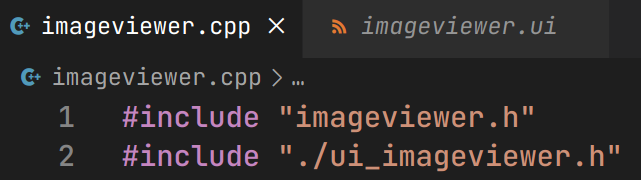
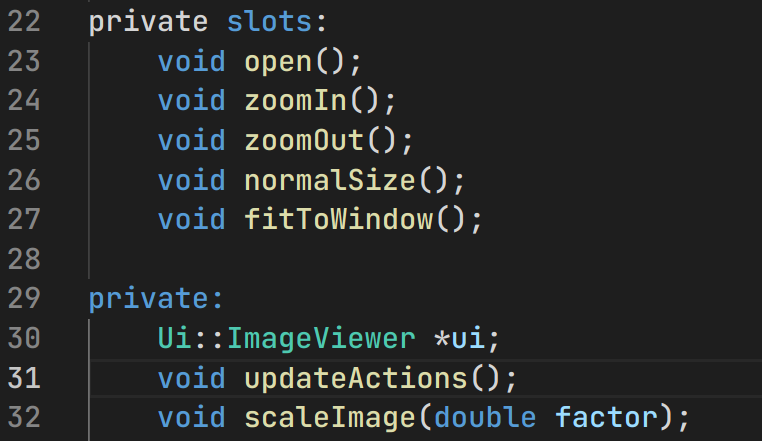
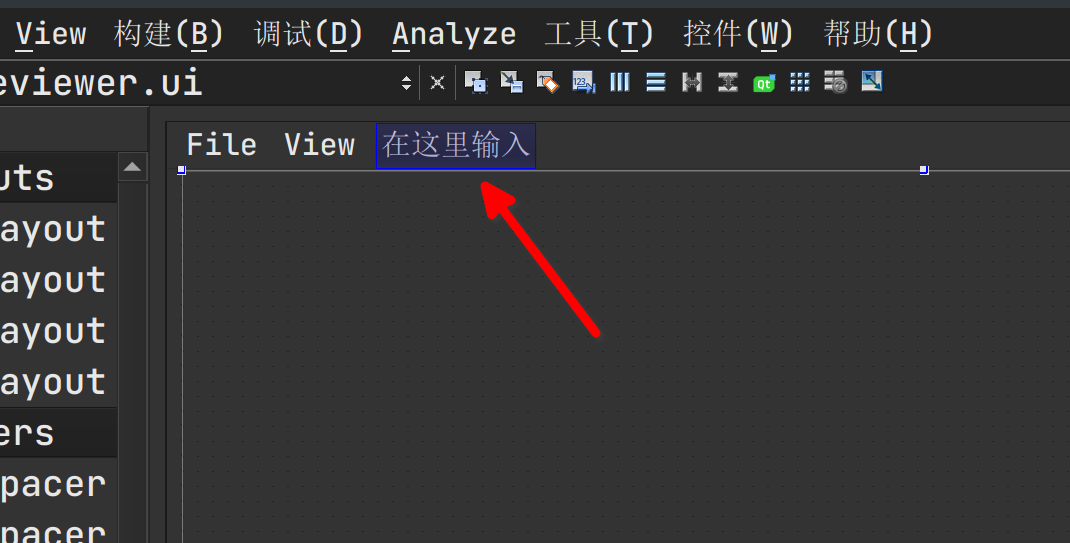

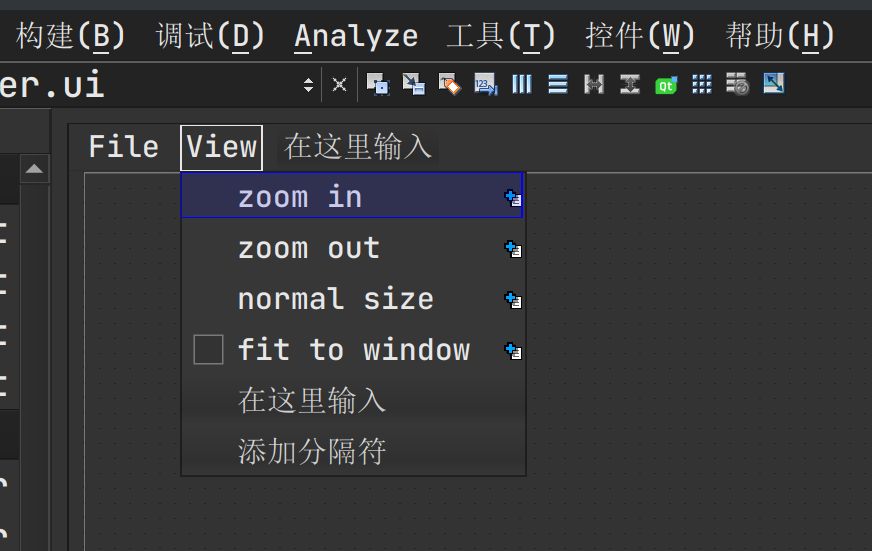
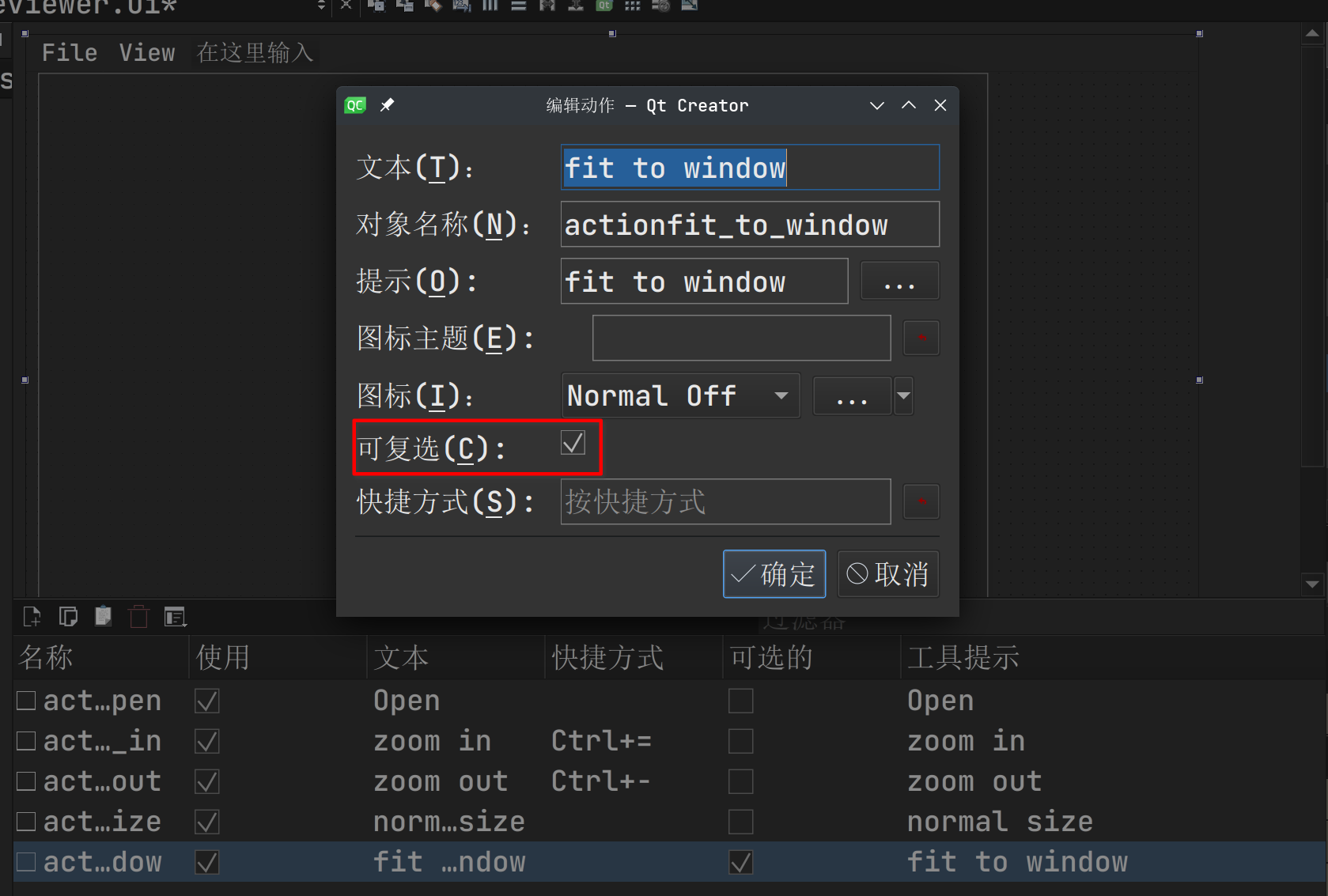

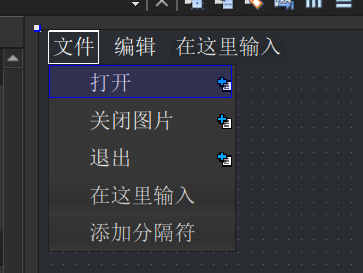
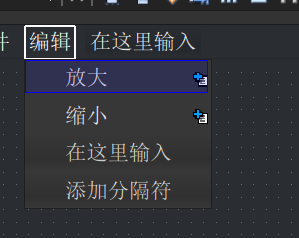
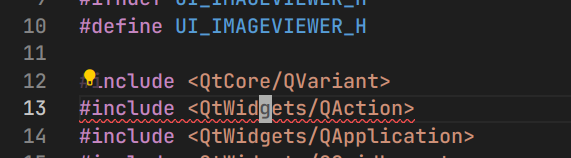
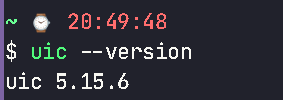
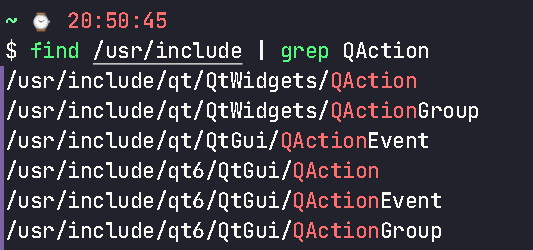
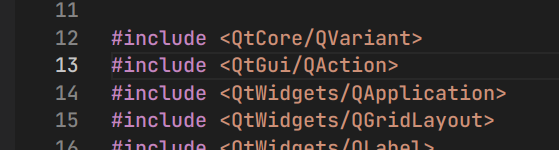
Comments